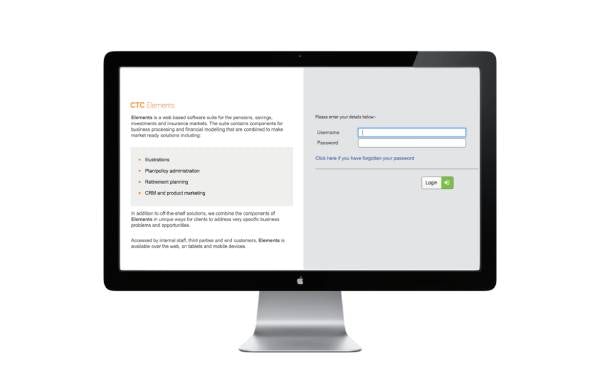Go to the Adviser Portal and select Produce an Illustration. This will take you to our illustration tool, where you will be asked to login.
Once logged in, select ‘workflows’ from the list of options. You can then choose either Income Withdrawal or Retirement Accumulation.
Income Withdrawal
Use this option if the client wishes to take retirement income from their SIPP or if they have already crystallised funds and would like to transfer them over to their new SIPP.
Retirement Accumulation
This option is for growth illustrations up to the member’s proposed retirement age.
Important! If you have a client with a partially crystallised pension fund, you might have to do more than one illustration. You will need to perform a retirement accumulation illustration for the uncrystallised fund and then an income withdrawal illustration for each drawdown arrangement.
Once you’ve completed all the necessary data fields in the illustration tool, the system will produce a PDF report that you can print and save.
Don’t have time to finish your application?
Don’t worry. After each section in the workflow you can click ‘Save’ and then return at any time.
To find a saved application, select Income Withdrawal or Retirement Accumulation, then ‘Find Existing Case’. You can then use the different search fields to locate your saved illustration.